How to Setup the Direct Input Controller Method for your Motion Platform
HOW TO SETUP THE DIRECT INPUT CONTROLLER METHOD FOR YOUR MOTION PLATFORM
Whilst the Motion Platform uses telemetry data from games to move the Platform sometimes Telemetry data just is not possible. This is where the Direct Input Controller Plugin will be your new best friend. The plugin will allow you to control the Motion Platform with your controller ie. Wheel and Pedals or Flight Stick and Throttle. This will essentially make any game compatible with the Motion Platform.
To get the Direct Input Controller Plugin Setup, follow the below steps.
1. Go into your Platform manager
2. Once you have done this you will then need to scroll down to the bottom of the profiles section and create a new profile.
3. Once you have named the profile to whatever you want you can then start the setup. Please copy the settings in the image link.

4. Once you have done this then you will need to press save down at the bottom of the window.

5. Once step 4 has been done then you must press the configure button on the right of the Input plugin section, please copy all the settings in the image. (Your game controller will be different to the one displayed, please select the device you would like to use in the game controller category)

6. The buttons tab at the top is for personal preferences on the speed you would like the Motion platform to operate in. Once the specific action is done (This does not need to be changed and can be left on the default also)

7. Click on the Controller tab and select Run Mapping Wizard, after you have selected this then you must then select your game controller and the game type you are wanting to play then press next. Then all you need to do is follow the steps displayed.

8. Once this has been done then select Ok and now you will be able to use the profile you created under any game you want.
If you have any further queries we are happy to assist you.