How To Setup Nvidia Surround Display
Today lots of gaming setups will use 2 or more screens, especially racing simulators to get a more realistic experience of the game across multiple monitors. To set this up you must use a program called Nvidia Control Panel. This may sound complicated but when you follow these steps below it makes it a lot easier than it sounds.
1) Open up Nvidia Control Panel this can be found by right-clicking your desktop


2) On the left you will see a list of options, under the 3D Settings tab select Configure Surround, PhysX


3) In the box Surround Configuration tick the box Span Displays with Surround.


4) Once this has been done then select configure, a box will appear that will ask you to close programs and click continue. This will need to be done to complete the setup.


5) A screen will then show up like the following, this will allow us to now setup which screens we want to show what. (I will be demonstrating this with two screens, I will also be explaining how this is done with three)
6) In the first category you will see Displays, this will be where we select the displays we want to show as well as if you want your screens displayed vertically or horizontally, I will be showing this example horizontally.


I will be selecting my Topology as 1 x 2, If you are using 3 monitors you will select 1 x 3. Under the Displays box please also make sure all your screens are selected.


7) Under the category Resolution you will see a dropdown called Resolution


When having a 3-monitor display you will want this to say 5760 x 1080 the number 5760 comes from 1920 x 3. 1920 is the common resolution for a monitor so therefore you will want it to be 5760 if you have 3 monitors.

8) Now that you have done the past steps we must now configure the order of the screens. You will notice that there are large numbers located on your 3 monitors, you will also notice that there are small numbers located in Nvidia Control Panel window


But using left click you can drag these small numbers around. What you will now want to do is match the small numbers in the order of your big numbers that are on your 3 monitors


9) Now you should be ready to select the magic button at the bottom of your Nvidia Control Panel called Enable Surround


10) Once this has been done you are good to go, simply close the open Nvidia Control Panel windows and you can now use your computer across multiple monitors.