Assetto Corsa Mod Guide
Mods are becoming more and more popular in the sim racing community. They allow you add some of your favourite cars and tracks to the game that you haven’t previously had access to. The process of doing this is very easy but can be daunting to people who haven’t had much experience with PC games. In this guide we will be providing in depth steps on how you can install a whole new bunch of tracks, cars and other content inside Assetto Corsa. For demonstration we will be adding the track Bathurst to the game, however you can do this with any track or car you wish. Lets jump right into it.
- 1. Head over to http://assetto-db.com this website has loads of Cars and Tracks to choose from (There are also a lot of other website options out there)
- 2. Navigate to the Cars or Tracks section at the top of the website (This demonstration will be done with the track Bathurst)

- 3. Choose a track or car of your choice
- 4. You will then be taken to the tracks download page, it will look something like this. You will want to select the blue “Download Track” button that is circled in red.

- 5. You will then be redirected to the tracks download, this will usually be on another website. For example you will need to download Bathurst from RaceDepartment.com
- 6. RaceDepartment will ask for you to sign up to their website in order to download any content, this will vary with different sites.
- 7. If you already have an account or have now made one, you will want to select the red “Download Now” button on the page.

- 8. We suggest also downloading Zzip, this allows for you to extract the files into Assetto Corsa easily, you can download this from the link here https://www.7-zip.org/a/7z1806-x64.exe
- 9. Once you have downloaded the track or car from Step 7, you will want to then left click the file. I’m using Google Chrome so my download file will show at the bottom of my window.
- 10. Once you open the file it should look something like the below.

- 11. Left click on the file name inside, for me this is “acu_bathurst” Once this is selected you then want to press the Extract button at the top (It is a purple dash).
- 12. Once this is done you should have the below pop up. I suggest changing the “Copy to” section to your Desktop instead as the file will be easier to find. Once this is done, press “OK”

- 13. Your file will now be found on your Desktop and will look like the below (Your file name will most likely appear different depending on what you’ve download):

- 14. Right click the folder and select Copy. You will now need to navigate to Assetto Corsa’s directory.
- 15. Open Steam and select Library, Find Assetto Corsa on the left and side and right click it. Then select Properties.

- 16. Select Local Files at the top, then select Browse Local Files

- 17. File Explorer will open, You then want to select Content > Tracks. Once this is done, right click inside the folder and select Paste.
- 18. Once it has finished transferring into the folder, you’re all good to go. Open your game and check to see if the Track or Car is selectable.
Note: Some cars that you download can be broken as they may have been created in older versions of Assetto Corsa or have broken textures. Unfortunately, there isn’t a way to fix these, you will need to choose a different car instead.